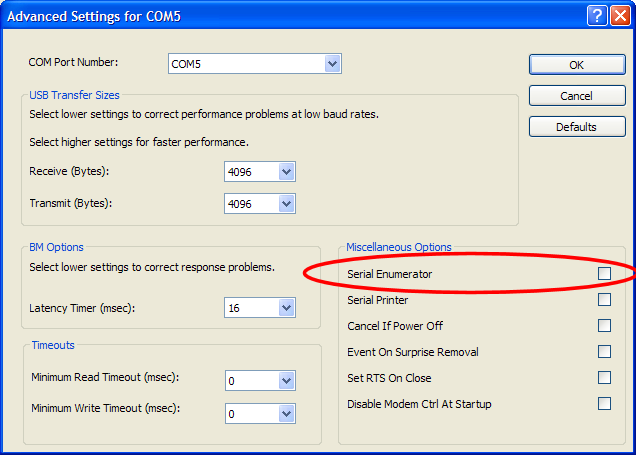Crazy Mouse behavior with V3 Cable
If you get all kinds of crazy mouse behavior when you insert or remove the V3 cable from your computer, please follow these instructions to disable the “auto detect mouse” feature of the driver.
- Open Device Manager (right click on My Computer, select Properties, click on Hardware tab and then click Device Manager)
- Under Ports (COM & LPT), find the USB Serial Port that corresponds to the ECMLink comm cable and double click it to open its properties dialog. You will need to have the cable plug into the computer to see it listed under Device Manager. It should be labeled something like “USB Serial Port (COM3)”.
- Select the Port Settings tab
- Click the Advanced button
- Uncheck the Serial Enumerator box
- Click OK