This is an old revision of the document!
Table of Contents
Idle Air Clamp Operation
Overview
The purpose of this page is to supplement the information in our application help file regarding the Idle Air Clamp tab with a concrete example of how to use this function.
The purpose of this function is to work around various airflow setup issues that tend to cause stalling or bogging of the engine when pushing the clutch in or simply free rev'ing. This problem is usually the result of an inflated airflow signal reported to the ECU on throttle lift conditions. This might be caused by an aftermarket intake snorkel or a vented BOV, for example.
Stalling Engine Example
The following clip from a customer's log file shows this problem very clearly.
You can see that as the throttle was quickly closed, the idle switch went active and engine speed (RPM) started to fall, as it's supposed to. But airflow per rev actually ROSE! If engine speed and engine load is falling, airflow per rev should fall as well.
The problem here is that the MAF sensor is being disrupted in some way under these conditions and the ECU is injecting far more fuel than it should. The ECU “sees” more airflow and believes the engine needs more fuel as a result. But the engine does not need more fuel…it needs less. The ECU just has no way to know that. This excess fuel can basically flood the engine and cause it to bog (as seen in this example) or even die entirely.
Idle Air Clamp
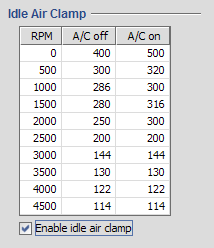 What you basically do is to tell the ECU to clamp airflow under these conditions to some value that you know is more reasonable. If the throttle is closed (idle switch is active), you can assume airflow demand is minimal and you can clamp any abnormally high airflow reading accordingly.
What you basically do is to tell the ECU to clamp airflow under these conditions to some value that you know is more reasonable. If the throttle is closed (idle switch is active), you can assume airflow demand is minimal and you can clamp any abnormally high airflow reading accordingly.
The image at the right illustrates a “typical” Idle Air Clamp configuration. You can start with this as a base, but feel free to adjust the values if you find that the stalling gets worse or doesn't seem to be improving much.
The values in this table are “AvgAirVolPerRevY” values. These are just raw values you can display in your logs by going into the Display values dialog (F9) and clicking the “Raw values” button. Then select AvgAirVolPerRevY and hit OK.
If AvgAirVolPerRevY is not in your raw values list, then you will need to add this value to your ECU for logging. Do that using the Captured values dialog (F10). You can either add MAFComp (which automatically adds AvgAirVolPerRevY for you) or you can use the Raw values button again to manually add it.


