Table of Contents
Firmware Upgrade - How To
Steps to performing an upgrade on your V3 flash device:
- Install the latest ECMLink application
- Check your current firmware version
- Grab a firmware request file from your ECU
- Request a firmware upgrade off our website
- Upgrade your firmware
NOTE: You can not use a firmware upgrade file created for someone else on your own ECU. It simply won't work. The upgrade file is tied to the device from which the corresponding firmware request file was captured.
1. Install the latest ECMLink application
It's a REALLY good idea (and sometimes absolutely necessary) to download and install the latest application off our website.
https://www.ecmtuning.com/downloads.php
For minor bug fix releases, this will not be technically necessary. But for any release where we are actually adding significant functionality, this step may be absolutely required. The application needs to know about all the new stuff that got added to your ECU. Otherwise it may not be able to reconnect to the new ECU after the firmware upgrade has finished!
2. Check your current firmware version
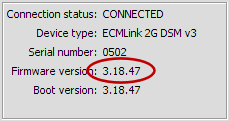 Bring up the ECMLink application and connect to your ECU.
Bring up the ECMLink application and connect to your ECU.
Firmware version: This is the current firmware version of your device. When upgrading your firmware, this is the version you'll be comparing against on the changelog and the version that will be updated after the firmware upgrade is done.
Boot version: This is the version number of the code that executes immediately upon ECU powerup. This version does NOT change with a firmware upgrade. In fact, this version will never change unless we find some extremely major bug that requires each flash device to come back in here for a low-level reformat.
3. Grab a firmware request file from your ECU
Use the “Create firmware request…” menu item in the ECU menu to download a firmware request file from your ECU.
Before requesting a firmware upgrade from our website, it's important to grab an up-to-date firmware request from your ECU. All the settings (both ECU Config and Direct Access) present at the time the firmware request file is saved will be the settings your ECU will start out with after doing the firmware upgrade.
4. Request a firmware upgrade off our website
This part should be fairly simple. You basically just pull up the following page:
https://www.ecmtuning.com/apps/firmwareupgrade
Click the “Browse” button to locate your firmware request file (.FWR) created in the previous step, then hit Submit.
When your personalized firmware upgrade file is ready to download, you'll get a confirmation screen with a link to your file. This link should remain valid for a very long time. But to be sure you have a copy, you should download the file immediately and save it off on your hard drive. This file will end with .EFW to indicate that it's an ECMLink firmware upgrade file.
5. Upgrade your firmware
Use the “Upgrade firmware…” menu item in the ECU menu to start the upgrade process. You will need to select the firmware upgrade (.EFW) file that you downloaded in the previous step and hit “Open”. The application will walk you through the rest of the process.

